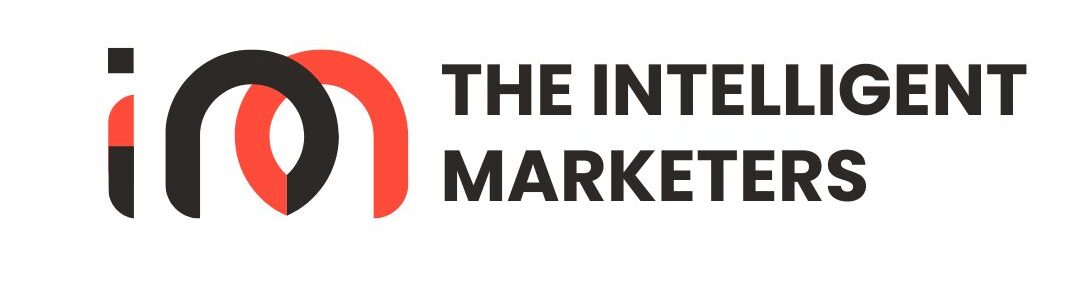Today, we are going to learn about Facebook Business Manager. If you want to manage your Facebook pages and ad accounts for your business, Facebook Business Manager is the best tool for you. Let’s dive into it!
Table of Contents
Toggle1. What is Facebook Business Manager?
Facebook Business Manager is a free tool by Facebook that helps businesses and agencies manage their Facebook pages, ad accounts, and other assets from one place. It’s like having a command center for all your Facebook activities. You can also give different people different levels of access to your business information, making it easy to work together as a team.
2. What is Needed to Create Facebook Business Manager?
Before we start, here are a few things you need
A Facebook account:
You need a personal Facebook account to create a Business Manager account. Don’t worry, your personal account and business activities will remain separate.
Business details
Basic information about your business, like the name and address.
Facebook Page:
A Facebook page for your business. If you don’t have one, you can create it during the setup process.
Ad Account:
If you plan to run ads, you will need a Facebook ad account.
3. Fundamentals of Facebook Business Manager
Let’s understand some basic terms:
Pages:
These are your business’s Facebook pages. You can manage multiple pages from Business Manager.
Ad Accounts:
These are accounts used to create and manage your Facebook ads. You can have more than one ad account.
People:
You can add team members to help you manage your business. Each person can have different access levels.
Partners:
Other businesses or agencies you work with can be added as partners to help manage your pages and ad accounts.
Assets:
These include things like pages, ad accounts, Instagram accounts, and more that you manage through Business Manager.
4. How to Setup Facebook Business Manager
Here are the steps to set up your Facebook Business Manager:
Create Business Manager Account:
Go to the Facebook Business Manager website.
Click on the “Create Account” button.
Log in with your Facebook account if you aren’t already.
Fill in your business details like name, email, and business name, then click “Submit”.
Add Your Facebook Page:
In the Business Manager dashboard, click on “Add Page”.Select “Add a Page” if you already have one, or “Create a New Page” if you don’t.
Follow the instructions to add or create your page.
Add Ad Account:
Click on “Add Ad Account”.You can add an existing ad account, create a new one, or request access to an ad account.Follow the instructions on the screen.Add People:
Go to “Business Settings”.Click on “People” and then “Add”.Enter the email addresses of the people you want to add, and assign them roles (Admin, Employee, etc.).Set Up Payment Method:
In “Business Settings”, go to “Payments”.Add your payment method to ensure you can pay for ads.
Connect Instagram Account:
If you have an Instagram account, you can connect it to your Business Manager.Go to “Business Settings”, then “Instagram Accounts” and follow the prompts to add your account.
5. Other Important Features
Security Center
Helps you manage security settings and check the security status of your business.
Business Assets:
You can add other assets like apps, catalogs, and pixels which are important for tracking and advertising.
Reports and Insights:
Business Manager provides detailed reports and insights to help you understand the performance of your pages and ads.
Conclusion
Setting up Facebook Business Manager might seem a bit tricky at first, but once you get the hang of it, it becomes an invaluable tool for managing your business’s Facebook presence. With everything in one place, you can easily manage your pages, ad accounts, and team members. So, get started today and take control of your business on Facebook!
Happy Managing!